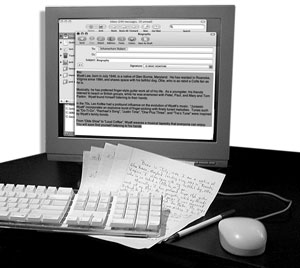|
|
 |
|
||||||||||||||||||||
|
|
|
|||||||||||||||||||||
|
|
|
|
|
|
||||||||||||||||||
More about Text and InformationContent • Pre-formatting • Updating Text • Contact Info • Sending Text • Text and Information Suggestions List • Getting Started Check List • Back to Gathering Components • Also See - More About Photos & Images • Specifications 1. Text Content
There is not always need to "reinvent the wheel." For content ideas look at what others have done. You will either get ideas on what to do, or at the very least, what not to do. You might ask your designer to suggest changes if he spots a need. For some projects a copywriter may be hired to provide a professional palette of words. Preferably the particulars you are providing in your project should be typed on a computer, not hand written, then submitted electronically. When you provide electronic text to your designer it gives him extra time to design. Valuable time that a graphic artist would otherwise use for typing can now be used for additional graphic design time. Work which you have already done, need not be repeated. Plus providing text gives the designer spelling and/or lyric phrasing the way you want it. Text files are relatively small and thus, easily transported via E-mail. See - Sending Text. Remember, start this part of the process as early as possible. For audio projects look over a wide range of CD inserts within your personal collection or a friends for direction on standard information others have included in their inserts. This can also give you insight to where different information is placed. Utilize the Text and Information Suggestions List which includes various text/information types and categories we have seen on audio jobs in the past. This form my be printed, and in most web browsers you may even click and drag to high-light, copy, and paste the text from the web page into your favorite word processing program. From there you can replace the blanks and then E-mail it to your designer. See - Sending Text. For most inserts that include lyrics we recommend using about one panel per two songs. In some cases you might get three songs on one panel if your songs are shorter, but the text can get very small and hard to read. We recommend a minimum of seven point text , this equates to about 250 to 300 words per panel average. These numbers reduce as the text point size increases. With this in mind, your budget will also determine how much text and info your can include in your inserts. Pre-Formatting Text or TypesettingWhen submitting the text and information for your project it is recommended that you NOT format the text. Applying fonts, colors, tabbing, italics, bold face, sizing, spacing all has to be removed by the graphic artist before it can be used in nearly all cases, unless you own the same computer programs. Pre-formatting can actually slow down the transfer from your file program and platform to the designer's. If there is a particular font you prefer let the designer know its name and supply him with a hard copy for reference. Most designers have extensive font libraries, and in most cases, can match whatever font you choose closely. See Specifications Updating Your TextHave your information as close to finalized as possible to avoid possible editing charges. Once you have submitted your text, do not just send updated copies unless you check with the designer first. It may be better to simply alert him to what changes need to be made, unless there is a complete rewriting, because your project's text may already be sized, colored and formatted within his page layout program. Be sure to clearly designate what page, paragraph, line, and what words need to be changed. Like: Page 3, Paragraph 2, line 7 reads "So spot ran." should be "See Spot run." This will ensure accurate updates to your project's contents. Be sure these changes are reflected in future proofs. Contact InformationHow will someone with your finished product in hand find you? The most important thing to consider here is stability. What makes good steady information? Phone? Fax? U.S. Mail Address or P.O. Address? E-mail? Web Site? Sure you want people to be able to find you right now… but what about in a year or in five years? Where will you be? Only you know what contact source is best for you. Having to reprint a job because you move three months after it's arrival is an expensive venture that can be avoided. If you do not have a good solid choice of your own, then a P. O. Box or a website are your best options. For musicians ask your recording studio if you could use their business address as a contact point. This is commonly done and works well, as long as you keep in touch with the studio yourself. A website also makes a great contact station. Other information which might change can be easily updated on a web page, such as a phone number, E-mail address, and mailing address. Even when a web site is moved to a different web server, it can still be located by typing in the same address (URL) from any internet browser. If you have a website then an E-mail address can remain the same, by using an "E-mail Bounce" from the site. Basically an E-mail arrives at your website's E-mail box (this is a standard part of a site package), you can either retrieve it from there or it can be forwarded to another E-mail box of your choosing, like AOL, Yahoo or what ever Internet Service Provider (ISP) or E-mail box you use. This allows you to change your home/business Internet Service Provider (ISP) companies (because you move or get a different faster connection company) but your E-mail contact information remains the same as far as your customers know. You simply have your webmaster update the E-mail forwarding on your Website instead of having all of your customers go through the hassle of updating their address books. Like this: bob@infinity-graphics.com actually arrives at my high speed cable companies E-mail box after being forwarded by my web server. In many cases you can even check your E-mail while away from home. Sending Text InstructionsClick on a topic below for step-by-step instructions:Copy & Paste Into E-mail Body • Sending an E-mail Attachment Copy & Paste Into E-mail Body If you used a word processing program to type your text: 1. OPEN THE DOCUMENT - launch the program that your text file was created in then choose FILE>OPEN and locate your file, click OK or OPEN. 2. SELECT the text by clicking and dragging your curser over the text, or choose SELECT ALL from the EDIT menu. 3. COPY- choose COPY from the EDIT menu. 4. OPEN E-MAIL PROGRAM - Launch your E-mail program. 5. COMPOSE E-MAIL - Choose NEW, NEW LETTER, WRITE LETTER or COMPOSE MAIL 6. PASTE - Click in the body section of the E-mail and choose EDIT>PASTE (the text should now appear in the letter). 7. ADDRESS - Address the E-mail (bob@infinity-graphics.com), fill in an appropriate subject. 8. SEND - Click SEND or SUBMIT Return to Top E-mailing an Attachment File To attach a file to an E-mail: 1. OPEN E-MAIL PROGRAM - Launch your E-mail program. 2. COMPOSE E-MAIL - Choose NEW, NEW LETTER, WRITE LETTER or COMPOSE MAIL 3. ADDRESS - Address the E-mail (bob@infinity-graphics.com), fill in an appropriate subject. 4. ATTACH - ATTACH FILE (This is usually a button located on the E-mail letter itself and will open a directory window). 5. SELECT FILE - Locate and select the file in the directory window by choosing it's disc, folder and file location, Click ATTACH or SELECT. 6. ADDRESS - Address the E-mail (bob@infinity-graphics.com), fill in an appropriate subject. 7. SEND - Click SEND or SUBMIT. Return to Top Content • Pre-formatting • Updating Text • Contact Info • Sending Text • Text and Information Suggestions List • Getting Started Check List • Back to Gathering Components • Return to Top |
||||||||||||||||||||||
|
||||||||||||||||||||||
|
|
|
|
||||||||||||||||||||